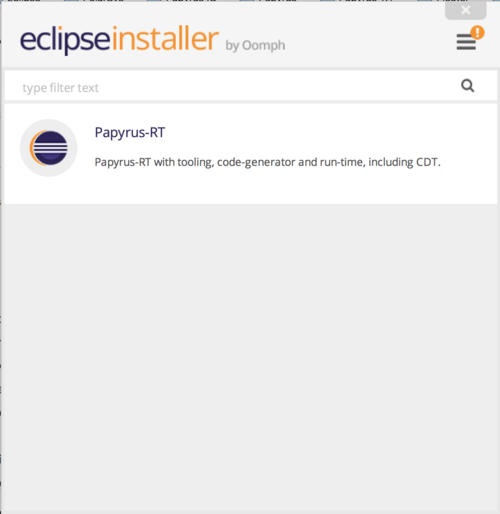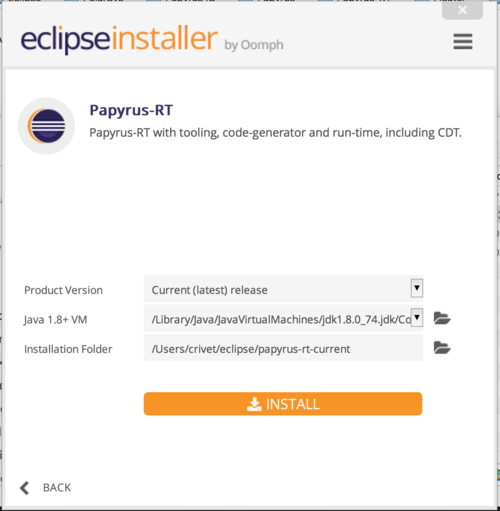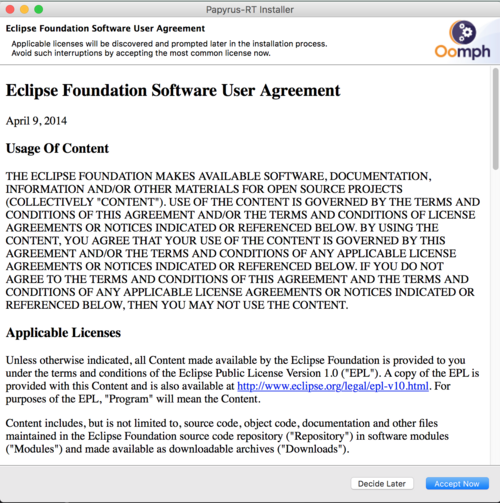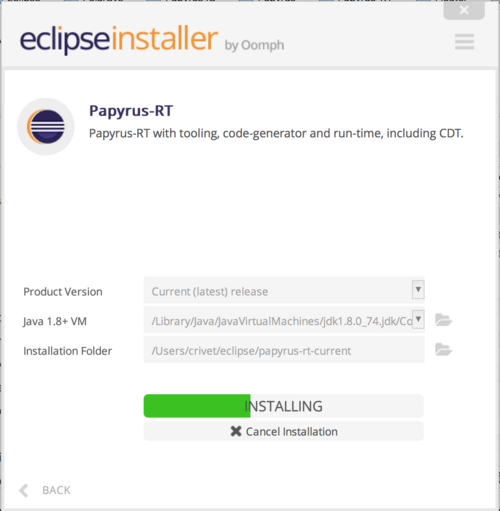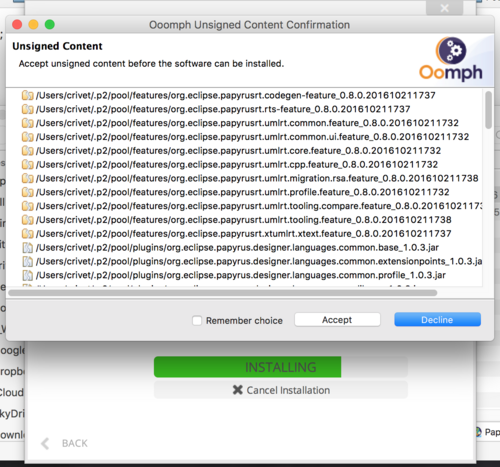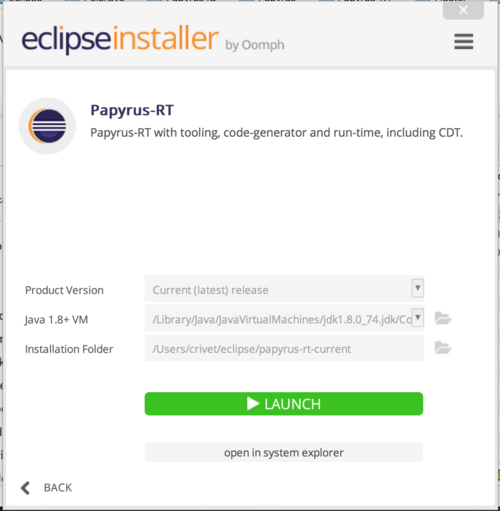Notice: this Wiki will be going read only early in 2024 and edits will no longer be possible. Please see: https://gitlab.eclipse.org/eclipsefdn/helpdesk/-/wikis/Wiki-shutdown-plan for the plan.
Difference between revisions of "Papyrus-RT/User/User Guide/Papyrus-RT Installer"
(→Installation Steps: Updated for 1.0) |
m |
||
| Line 4: | Line 4: | ||
=Installation Steps= | =Installation Steps= | ||
| + | |||
| + | |||
| + | {{ note | Prerequisites | You need to install Java 8 (64 bits). You can obtain it [http://www.oracle.com/technetwork/java/javase/downloads/jdk8-downloads-2133151.html here]. | ||
| + | |||
| + | Note that Papyrus-RT '''will not''' work with Java 9 or with a 32-bit version of Java 8, or Java 7 and below. | ||
| + | }} | ||
| + | |||
| + | |||
1. Go to the [https://eclipse.org/papyrus-rt/content/download.php Papyrus-RT Download page]. | 1. Go to the [https://eclipse.org/papyrus-rt/content/download.php Papyrus-RT Download page]. | ||
<hr> | <hr> | ||
Latest revision as of 15:25, 29 September 2017
Installing Papyrus-RT using the Papyrus-RT InstallerContents
Installation Steps
1. Go to the Papyrus-RT Download page.
2. Scroll down to the Current Release section
3. Download the Papyrus-RT Installer for your platform
4. If it has not been done during the download, expand the downloaded archive file. 5. Run the Papyrus-RT application by double-clicking on it. You will get the first dialog:
6. Click on the "Papyrus-RT" entry. On this screen, you can modify some of the installation parameters. Note that Java 8 is required for Papyrus-RT v0.8 and higher.
7. Agree to the licence by clicking on [Accept Now]
8. The installer will then proceed with the installation of Papyrus-RT on your computer.
9. You may be asked to accept unsigned content - click on [Accept].
10. You will then be offered the opportunity to immediately run Papyrus-RT.
You can now Run the tool and try one of the Tutorials to become familiar with workings in Papyrus-RT.