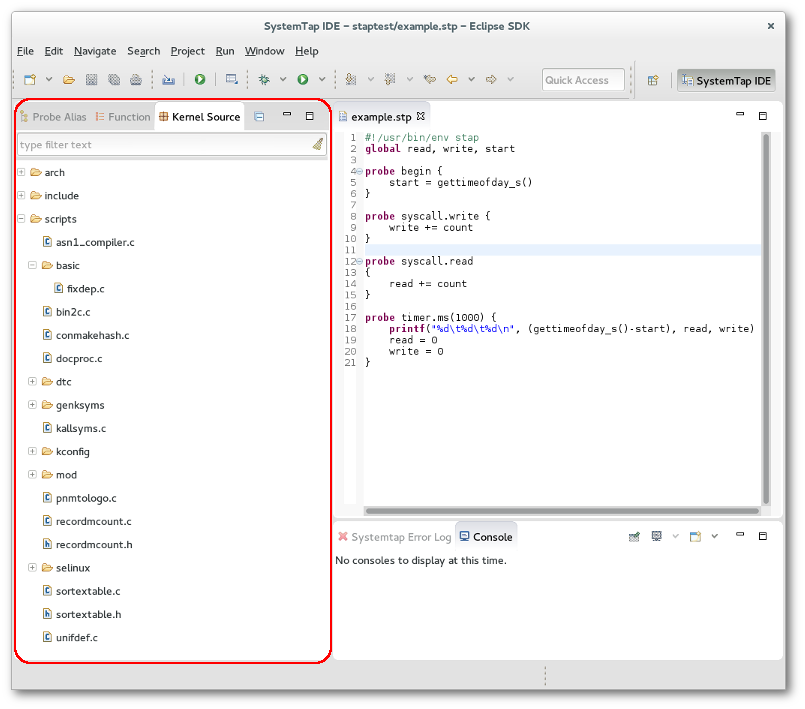Notice: This Wiki is now read only and edits are no longer possible. Please see: https://gitlab.eclipse.org/eclipsefdn/helpdesk/-/wikis/Wiki-shutdown-plan for the plan.
Difference between revisions of "Linux Tools Project/Systemtap/User Guide/ide/kernelBrowser.html"
(New page: <h2> Kernel Source Browser </h2> The Kernel Source Browser is used to display the kernel tree. This provides you with a quick way to locate places to add probes. Any file in the Kernel ...) |
|||
| Line 5: | Line 5: | ||
The Kernel Source Browser is used to display the kernel tree. This provides you with a quick way to locate places to add probes. Any file in the Kernel Source tree can be opened by double clicking on it. This will open up the selected file in the Editor view. You can then double click on the ruler next to any line that you wish to probe. If SystemTap can probe that line a probe point will be inserted at the end of the script you were most recently working on. If the line can't be probed, an error message will be displayed.<br><br> | The Kernel Source Browser is used to display the kernel tree. This provides you with a quick way to locate places to add probes. Any file in the Kernel Source tree can be opened by double clicking on it. This will open up the selected file in the Editor view. You can then double click on the ruler next to any line that you wish to probe. If SystemTap can probe that line a probe point will be inserted at the end of the script you were most recently working on. If the line can't be probed, an error message will be displayed.<br><br> | ||
| − | + | [[Image:KernelSource.png]]<br><br> | |
Latest revision as of 07:30, 10 November 2010
Kernel Source Browser
The Kernel Source Browser is used to display the kernel tree. This provides you with a quick way to locate places to add probes. Any file in the Kernel Source tree can be opened by double clicking on it. This will open up the selected file in the Editor view. You can then double click on the ruler next to any line that you wish to probe. If SystemTap can probe that line a probe point will be inserted at the end of the script you were most recently working on. If the line can't be probed, an error message will be displayed.