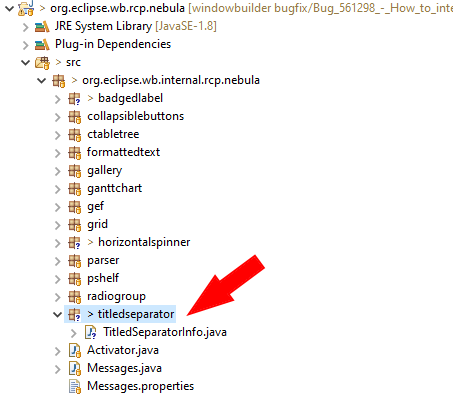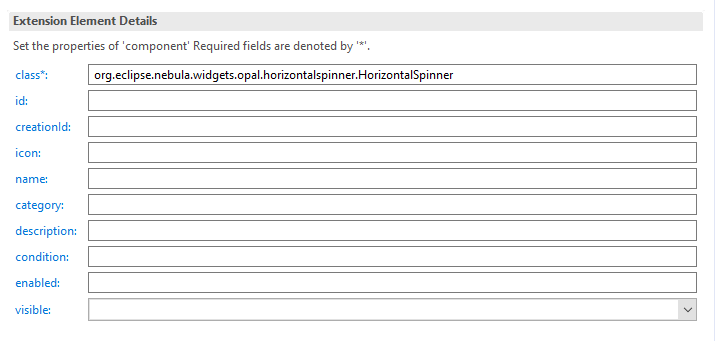Notice: This Wiki is now read only and edits are no longer possible. Please see: https://gitlab.eclipse.org/eclipsefdn/helpdesk/-/wikis/Wiki-shutdown-plan for the plan.
Nebula WindowBuilder
Introduction
This tutorial explains how to integrate a widget into WindowBuilder.
This is work in progress version that will be continued and completed.
Contents
Setup
First of all, get the source code on github : [1].
Then create a projet in Eclipse and import all plugins into your workspace (if you use Egit, go to the EGit perspective, expand the node Working Tree, select all projects, right-click then choose Import projects).
Java part
Create the class
Open the plugin org.eclipse.wb.rcp.nebula and go to the directory src, package org.eclipse.wb.internal.rcp.nebula
Create a new package org.eclipse.wb.internal.rcp.nebula.XXX where XXX is you widget name :
In this package create a Java Class called XXXInfo where XXX is you widget name. This class is very simple, it extends CompositeInfo and contains a constructor.
public class TitledSeparatorInfo extends CompositeInfo {
public TitledSeparatorInfo(AstEditor editor,
ComponentDescription description,
CreationSupport creationSupport) throws Exception {
super(editor, description, creationSupport);
// listener for setting property to default
InstanceObjectPropertyEditor.installListenerForProperty(this);
}
}
Add a new extension in your plugin.xml file
Open file plugin.xml of this plugin, , go to the Extensions tab and add a new entry under Nebula (category). The type of this entry is Component :
Just fill the class attribute with the qualified name of your Nebula widget (org.eclipse.nebula.widget.yyy).
Update Manifest.mf file
Open the manifest.mf file and in the Export-Package part add the package of you XXXXInfo class :
Icon
Create an icon that will be displayed in the palette. It is a PNG or GIF file, 16x16 pixels.
XML Configuration part
To be continued
Testing
To be continued